Using Third Party DNS Servers
If you do not use our DNS servers, you will need to manually update the individual DNS records on the remote DNS server, and our staff will not be able to make changes for you. Also, any changes to your server, such as adding subdomains or a change in IP address, will not be reflected in the remote DNS automatically as they would if you used our DNS. If you are uncomfortable doing this, we recommend you use our nameservers instead.Note:The IP address to use for your A record will vary depending on your service and cPanel:
- If you are using SiteBuilder your IP address is 174.142.164.192
- If you are using cPanel, your site's IP address can be found by clicking Expand Stats then Server Information in cPanel, or you can contact our live support to obtain it.
How to Point Your Domain for Web Hosting
The method for changing A records varies; so you will want to reference the specific instructions for your DNS server.
DNS Server DNS Display
Many DNS Servers will display these records in various fashions. Please see the examples below showing how the A records may appear.Example One:
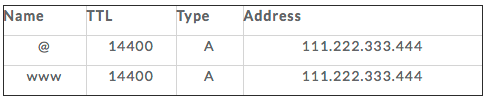
Example Two:
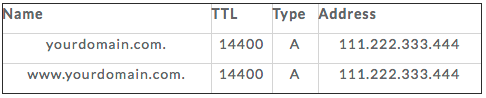
Example Three:
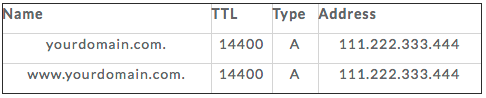
And you may find still more slight variations. Don't panic, though. The rule of thumb is to create your entries to look like the ones already there, and if the entry already exists, then edit it instead of adding a new one.
You may need to consult the documentation of your DNS server to know with certainty how the records should be formatted. Contact support for the company providing the DNS server if you are unsure how to proceed.
What to Change
- IP address - Instead of using the IP address (111.222.333.444) used in the examples above, substitute the IP address of your site. If you are using cPanel, your site's IP address can be found by clicking Expand Stats then Server Information in cPanel, or you can contact our live support to obtain it. If you are using SiteBuilder your site's IP address is 174.142.164.192.
- Domain Name - You should also substitute your actual domain where it currently says yourdomain.com.
How to Point Your Domain for Email
You will need to create (or edit) an A record and an MX record to point your domain for email.The method for making changes to A records and MX records may vary, so you will want to reference the instructions for your DNS server.
Many servers represent the A and MX records like in the example listed below:

Note: Certain DNS servers will allow you to omit the period after the domain name. You may need to consult the documentation for your DNS server or contact your DNS server's support if you are not certain how they are supposed to be formatted.
What to Change
- IP address - Instead of using the IP address (111.222.333.444) used in the example above, enter the IP address of the server you want to process your email, which in this case will be the IP address of your site. Your site's IP address can be found in the Account Information/Stats panel of cPanel, or you can contact our live support to obtain it.
- Domain name - You should also be sure to substitute your actual domain name where it currently says yourdomain.com.
- Subdomain - You do not need to use mail.yourdomain.com as shown in the example above. You may actually use any subdomain you desire, which is useful if mail.yourdomain.com is currently in use for something else.
Where to Obtain Support
If you need your IP address, you may contact us via phone or live chat; or you may submit a ticket to our Support team to have it provided.
If you require assistance with a third party DNS server, we recommend contacting the company that provides your DNS server since they are knowledgeable of how their servers are configured.

